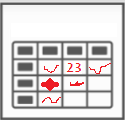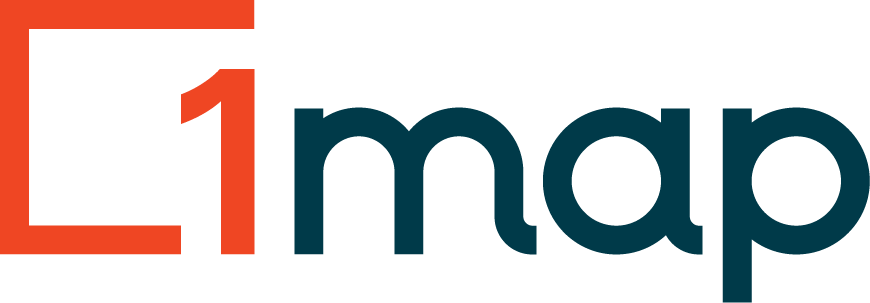
Getting Started
Everything you need to know to get going with 1map.
- 1map Getting Started (+ Overview Video)
- How do I create an account to use 1map?
- How do I sign in (or log in)
- How to manage your 1map subscription
Finding a property
How to search for and find what you are looking for, whether it be a house, a complex, a farm, or a city.
- Choosing the search method
- Searching for a Street Address
- How do I search for a suburb, city or town?
- How do I search for a general area surrounding a town?
Utilities and Tools
Buttons that help you get the most out of the maps, whether you need to measure an area or view the gradient of a route.
See all articlesLayers
How to change the map by turning layers on and off, accessing the underlying data, and setting custom workspaces to streamline your work.
See all articles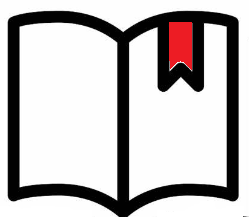
Bookmarks
A convenient way to save all the layers and settings you are currently looking at, so they can be accessed later
See all articlesNetworkManager Guide
Map your networks, export maps and reports to increase efficiency of teams in the field; fix issues online from your office; make management decisions
See all articlesSpatial Editing
Learn how to create your own spatial objects with attribute information in 1map.
See all articlesExporting Data
Export spatial data in the format you need to manipulate and analyse it in your power applications.
See all articlesUploading Your Own Data
The fun really starts when you can view your own data within the context of the other layers already in 1map. Doing this is quick and easy.
See all articlesCollaborate with MapBall
Using the MapBall tool to collaborate with others and share map views and comments in a workflow.
See all articles1map Subscriptions
Here you will find details about the available 1map subscriptions.
- A comparison of the 1map subscriptions
- The 1map Lite subscription
- The 1map Pro subscription
- The 1map Premium subscription